AutoCAD - Circle, Tan, Tan, Tan
Creating a Circle Tangent to Three Objects in AutoCAD: A Comprehensive Guide
In AutoCAD, drawing a circle that is tangent to three existing objects is a powerful technique used in a wide range of engineering and architectural applications. This capability is essential when you need to fit a circle perfectly within three boundary constraints, such as lines, arcs, or other circles. This blog post will guide you through the process of creating a circle that is tangent to three objects using AutoCAD, ensuring precision and saving time in complex design tasks.
Understanding the 'Tan, Tan, Tan' Circle
The 'Tan, Tan, Tan' command in AutoCAD allows the user to create a circle that is tangent to three selected objects in the drawing. This method is particularly useful in drafting when precise placement and sizing of circles are required to meet specific spatial conditions and design constraints.
Steps to Draw a Circle Tangent to Three Objects
Here's how you can create a circle tangent to three objects in AutoCAD:
Initiate the Circle Command: Begin by typing
CIRCLEin the command line or accessing it from the Draw panel in the Home tab.Select the Tan, Tan, Tan Option: You can activate this specific mode by either right-clicking to bring up the context menu and choosing ‘Tan, Tan, Tan’ or by typing directly in the command line after starting the circle command.
Select the First Tangent Object: Click on the first object (line, arc, etc.) to which the circle will be tangent.
Select the Second and Third Tangent Objects: Continue by selecting the second and third objects. As you select each object, AutoCAD dynamically previews the possible circle that fits the given constraints.
Placement and Adjustment: Once all three objects are selected, AutoCAD calculates and displays the circle that is tangent to all three. If multiple solutions are possible, AutoCAD will prompt you to choose the preferred configuration.
Tips for Effective Use
Object Snap (OSNAP): Ensure that object snap is enabled to achieve precise tangency points. This is crucial for the accuracy of the circle in relation to the three objects.
Check the Feasibility: Sometimes, it might not be possible to create a circle tangent to three given objects due to geometric limitations. Be prepared to adjust the objects or select different ones if necessary.
Use of Layers: To keep your project organized, especially in complex drawings, use layers to manage different types of objects and their respective construction elements.
Practical Applications
The ability to construct a circle tangent to three objects is invaluable in several practical scenarios:
Mechanical Design: For creating parts that need to fit snugly against other components, such as in assemblies or mechanisms.
Urban Planning and Civil Engineering: Designing roundabouts, traffic islands, or curved pathways that need to conform to existing roads or structures.
Architectural Detailing: Crafting ornamental designs or structural elements where circles must align perfectly with adjoining features.
Conclusion
Mastering the 'Tan, Tan, Tan' circle command in AutoCAD enhances your drafting toolkit, allowing for more sophisticated design solutions and efficient problem-solving capabilities. Whether adjusting existing plans or developing new designs, understanding how to implement this tool can lead to more precise and visually appealing results. This guide should equip you with the knowledge to confidently use this feature in your various CAD projects.



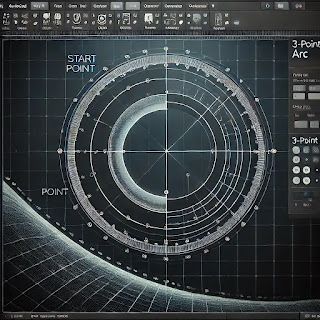
Comments
Post a Comment