AutoCAD - Circle Tan, Tan, Radius
How to Create a Circle with Tangent, Tangent, Radius in AutoCAD
Creating circles in AutoCAD that are tangent to two existing objects and have a specific radius is a common task in both engineering and architectural design. This method is particularly useful when you need to fit a circle within a defined area or alongside other geometric shapes while maintaining a precise distance from them. In this blog post, we will explore how to create a circle that is tangent to two lines (or other curves) and has a predetermined radius, using AutoCAD’s ‘Tan, Tan, Radius’ tool.
Understanding the 'Tan, Tan, Radius' Tool
The 'Tan, Tan, Radius' command in AutoCAD allows users to draw a circle that is tangent to two selected objects with a specified radius. This is an essential technique in CAD design, facilitating the creation of arcs that smoothly connect different parts of a drawing without the need for complex calculations.
Steps to Create a Circle with Tangent, Tangent, Radius
Follow these steps to efficiently use the 'Tan, Tan, Radius' command in your drawing:
Initiate the Circle Command: Start by typing
CIRCLEin the command line. This brings up various circle creation options.Choose the Tan, Tan, Radius Option: After activating the circle command, you can either right-click to bring up the shortcut menu and select ‘Tan, Tan, Radius’ or type
TTR(short for Tangent, Tangent, Radius) and press Enter.Select the First Tangent Object: Click on the first line, arc, or another object that the circle will be tangent to.
Select the Second Tangent Object: Select the second object that the circle will be tangent to.
Specify the Radius: Type in the radius for your circle and press Enter. AutoCAD will then place the circle that is tangent to both selected objects with the given radius.
Tips for Successful Implementation
- Object Snap: Use object snaps (OSNAP) to ensure that the circle tangents precisely to the correct points on the objects.
- Visualization: Before finalizing the placement, visualize the circle to confirm that it fits as expected in the design layout. AutoCAD provides a preview which is helpful in adjusting if needed.
- Multiple Solutions: Sometimes, more than one circle can satisfy the given conditions. AutoCAD might display multiple circle solutions, so you may need to choose the one that best fits your design intent.
Practical Applications
The 'Tan, Tan, Radius' tool is incredibly useful in various fields:
- Mechanical Engineering: Designing gears, connectors, and mechanical linkages.
- Civil Engineering: Creating roads, pathways, or bridges that need to connect precisely with existing structures.
- Architecture: Designing curved architectural elements that must align perfectly with other parts of the structure.
Conclusion
The ability to create a circle that is tangent to two objects with a specific radius in AutoCAD is a powerful skill that can significantly enhance the precision and efficiency of your CAD projects. Whether you are designing complex machinery, detailed architectural features, or straightforward engineering components, mastering the 'Tan, Tan, Radius' command will enable you to produce high-quality, accurate designs. This guide should help you understand and implement this useful feature in your future projects.



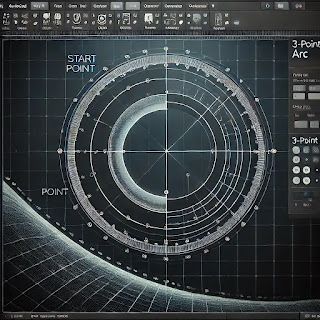
Comments
Post a Comment