AutoCAD - 3 Point Circle
- Get link
- X
- Other Apps
Mastering the 3-Point Circle in AutoCAD: A Step-by-Step Guide
When drafting in AutoCAD, creating a circle that precisely fits within three known points is a common requirement, especially in complex geometrical designs. The 3-Point Circle command in AutoCAD allows users to achieve this with high precision and minimal effort. This blog post will guide you through how to use the 3-Point Circle command to enhance your drawing skills and ensure your designs are as accurate as possible.
What is a 3-Point Circle?
The 3-Point Circle in AutoCAD is a method to define a circle by specifying three points on the circle's circumference. This command is incredibly useful when the exact center and radius of the circle are unknown but you have three points that the circle must pass through. This scenario often arises in engineering and architectural contexts, where fitting elements within certain constraints is required.
How to Draw a 3-Point Circle in AutoCAD
Creating a circle with three points is straightforward. Here’s how you can do it:
Activate the Circle Command: Begin by typing
CIRCLEin the command line or clicking the Circle icon from the Draw panel in the Home tab.Select the 3-Point Option: After starting the circle command, right-click to bring up the shortcut menu and select the ‘3-Point’ option, or simply type
3Pafter the CIRCLE command and hit Enter.Specify the First Point: Click in the drawing area or enter the coordinates where you want the first point of the circle's circumference to be.
Specify the Second and Third Points: Continue by clicking or typing the coordinates for the second and third points. These three points define the circle uniquely, and AutoCAD will automatically calculate and draw the circle that passes through all three.
Tips for Effectively Using the 3-Point Circle
- Accuracy: Use object snaps to precisely select points, particularly when the points are intersections, endpoints, or other geometrically significant locations.
- Verification: After drawing the circle, measure the distances from the center to each point to ensure they are equal, confirming the circle's accuracy.
- Layer Management: Draw circles on the correct layer to maintain an organized CAD file, which is especially important in complex multi-layer drawings.
Applications of 3-Point Circles
The 3-Point Circle is invaluable in various CAD projects. For example:
- Machining and Manufacturing: Ensuring features like holes or fittings are perfectly placed in parts or assemblies.
- Architectural Details: Fitting arcs and circles into specific areas of a plan, such as archways or windows that need to align with other design elements.
- Land Surveying: Mapping out curves and boundaries that must pass through predetermined points on a plot of land.
Conclusion
The 3-Point Circle tool in AutoCAD is a powerful feature that aids in creating accurate and precise circular shapes within your designs, fitting perfectly through any three specific points. Whether you are involved in mechanical design, architectural projects, or any other field that utilizes CAD software, understanding how to use this tool can greatly enhance the quality and efficiency of your work. This guide should provide a solid foundation for effectively implementing the 3-Point Circle in your future AutoCAD projects.
- Get link
- X
- Other Apps



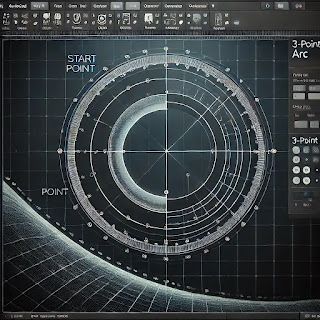
Comments
Post a Comment